Scanning documents to the cloud has become essential in today’s fast-paced, digital world. It offers a convenient way to save time, enhance collaboration, and reduce the clutter of physical paperwork — whether you’re in a busy office or working from home. With tools like the free scanner app, you can streamline the process even further. This guide outlines the hardware and software you’ll need, step-by-step instructions to get started, and tips for maximizing your scanning efficiency.
Why scan to the cloud?
Scanning to the cloud offers several key benefits:
- Remote Access: Access your documents from anywhere with an internet connection.
- Collaboration: Multiple users can view and edit files simultaneously.
- Security: Cloud storage often includes encryption and backup features to protect your data.
- Storage: Eliminate the need for physical storage or costly servers.
Hardware requirements
To scan to the cloud effectively, you’ll need the right equipment:
1. Reliable scanner
Choose a scanner suited to your workload and document type:
- Flatbed scanners: Best for high-resolution scans, ideal for images or delicate materials.
- Sheet-fed scanners: Great for bulk scanning, quickly handling multiple pages.
- Multifunction printers (MFPs): Combine scanning, printing, copying, and faxing, perfect for office environments.
Key features to consider:
- Automatic document feeder (ADF): Speeds up workflows for large volumes.
- Duplex scanning: Scans both sides of a document simultaneously.
- Wi-Fi or ethernet connectivity: Simplifies cloud integration and remote operation.
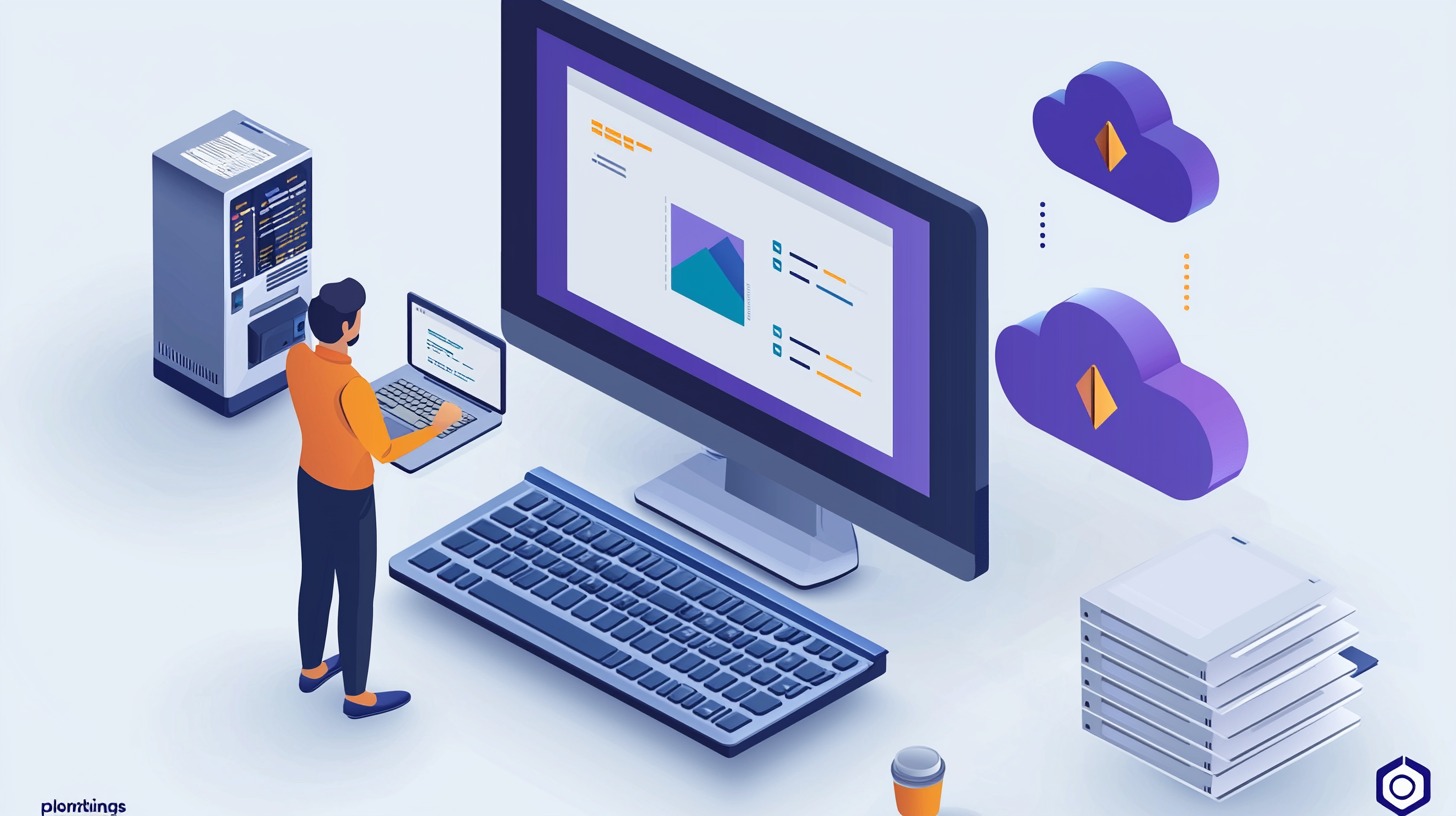
2. Computer or mobile device
While some scanners can upload directly to the cloud, having a computer or mobile device provides greater flexibility and control. Ensure your device has adequate connectivity and storage.
Software requirements
The right software ensures smooth cloud integration and document management:
1. Scanner software
Most scanners come with software to manage scanning and uploading. These tools typically include basic editing and file-saving features.
2. Cloud storage services
Choose a service based on your needs:
- Google Drive: Great for collaboration within Google Workspace.
- Dropbox: User-friendly with extensive third-party app integration.
- Microsoft OneDrive: Ideal for businesses using Office 365.
- Evernote or Notion: Perfect for combining scanned documents with project management.
3. Cloud-enabled scanning apps
- Adobe Scan: Excellent OCR capabilities, integrates with Adobe Document Cloud.
- ScanSnap Cloud: Fujitsu scanners allow direct cloud uploads without a computer.
- Brother iPrint&Scan: Works with Brother scanners for seamless cloud uploads.
Step-by-step guide: scanning documents to the cloud
Discover how to digitize your documents effortlessly and securely store them in the cloud with tools like scanner.biz. Follow these simple steps to simplify your workflow and access your files anytime, anywhere.
1. Set up your scanner
Connect your scanner to your computer or mobile device. For network-connected scanners, ensure they’re on the same Wi-Fi or Ethernet network.
2. Install and configure software
Install your scanner’s software or app and configure it for cloud integration. Ensure the software recognizes your scanner.
3. Adjust scanning settings
- Resolution (DPI): Use 300 DPI for most documents, or 600 DPI for detailed images.
- File format: PDF works best for documents; JPG is ideal for photos. Use PDF/A format for archiving.
- Color settings: Use grayscale for text-based documents to save space; use color for images.
4. Scan your document
Place the document on the scanner or in the ADF, and start the scan using the software or scanner controls.
5. Upload to the cloud
Choose a cloud service, name the file, and organize it into the correct folder during the upload process.
6. Verify upload
Check your cloud storage to confirm the file uploaded successfully. Ensure it’s accessible from other devices.

Tips for scanning efficiency
Improve your scanning process with these simple and effective strategies to save time and ensure accurate results.
- Enable OCR: OCR (Optical Character Recognition) converts scanned images into searchable, editable text. Enable this feature if your software supports it.
- Automate naming and organization: Use automation tools to name files and organize folders based on dates or document types, saving time and reducing errors.
- Batch scan for high volumes: Batch scanning allows you to process multiple documents at once. Some software can separate documents using blank pages, barcodes, or specific text markers.
- Optimize cloud storage: Sync only essential files to save time and bandwidth. Limit large file uploads to Wi-Fi and prioritize specific folders for faster access.
- Secure your cloud account: Enable strong passwords and two-factor authentication (2FA) on your cloud accounts to protect sensitive documents.
By following these steps and tips, you can make cloud scanning a seamless part of your daily workflow, boosting productivity and improving document management.

